With over 100+ assessments, PsyPack boasts one of the largest libraries of psychological testing tools available today. This extensive collection has been meticulously curated with valuable feedback from the community of therapists using PsyPack. Now, we’re taking a step further by putting the power in the hands of our therapists through Custom Assessments. 🎉
As pioneers in introducing this innovative feature, we’re giving you the ability to create assessments that can score across multiple subscales, generate insightful graphs, and provide comprehensive reporting and analytics—all tailored to meet the needs of psychologists. While solutions like Google Forms or EMRs such as Simple Practice offer form-building options, they fall short when it comes to digitizing traditional pen-and-paper psychological tests. That’s why we partnered with expert designers and engineers to solve the intricate challenge of incorporating multi-subscale scoring into user-friendly forms. After a year of conceptualization and development, we are excited to bring this feature to life. We hope you find it as powerful and intuitive as we do!
Enough said, let’s dive into how you can start using it.
Step 1: Log In and Navigate to ‘Custom Assessments’
To begin adding your custom assessment, first log in to your PsyPack account. Once logged in, head over to the ‘Custom Assessments’ section.
- On desktop: You’ll find ‘Custom Assessments’ in the left-hand menu for quick access.
- On mobile: Tap on the burger menu (the three horizontal lines) in the top corner and navigate to ‘Custom Assessments’ from there.
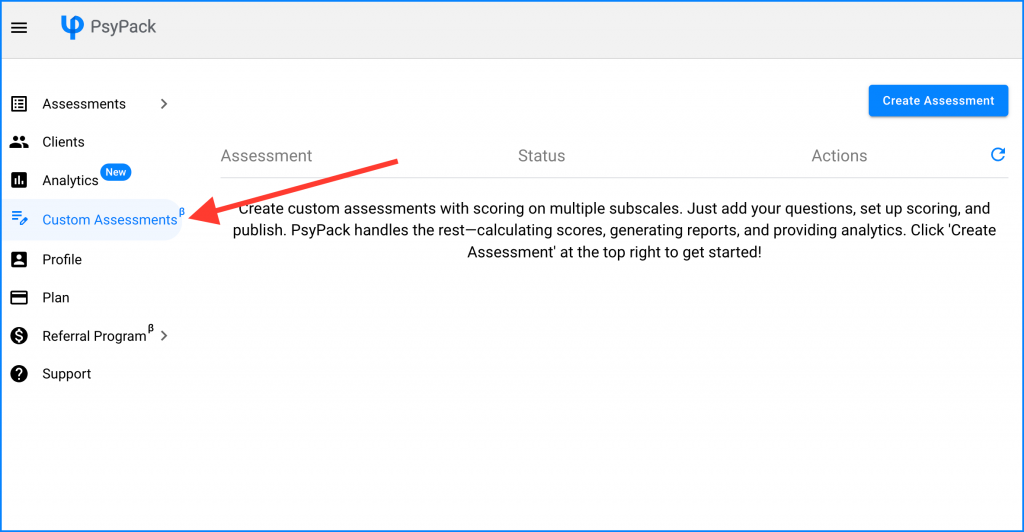
Step 2: Click the ‘Create Assessment’ Button
Once you’re in the ‘Custom Assessments’ section, you’ll see a ‘Create Assessment’ button at the top-right corner. Click on it to enter the editing mode, where you can start building your custom assessment from scratch.
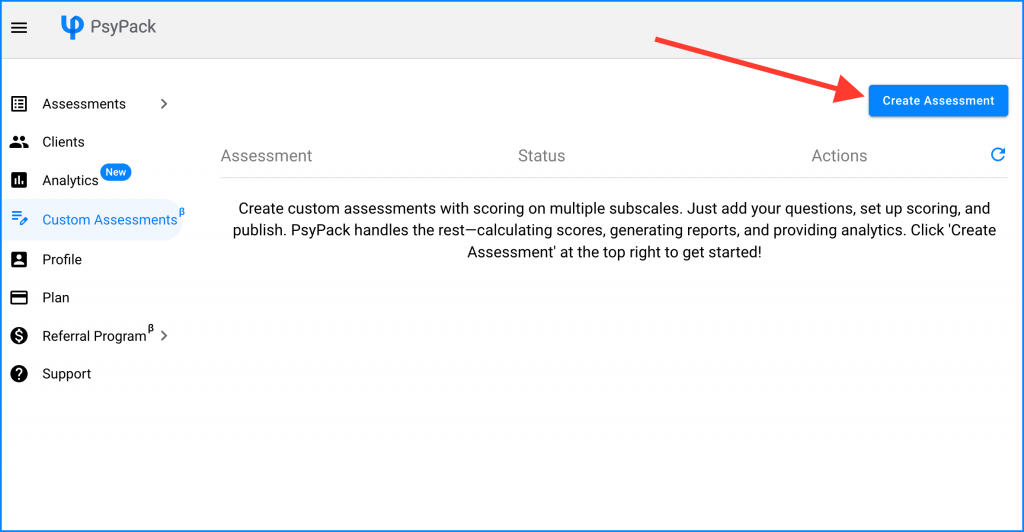
Step 3: Add the Assessment Title
In the editing mode, the first step is to give your assessment a name. Simply enter the name of your assessment in the space provided for Assessment Title. This will help you identify the custom assessment in your PsyPack dashboard.
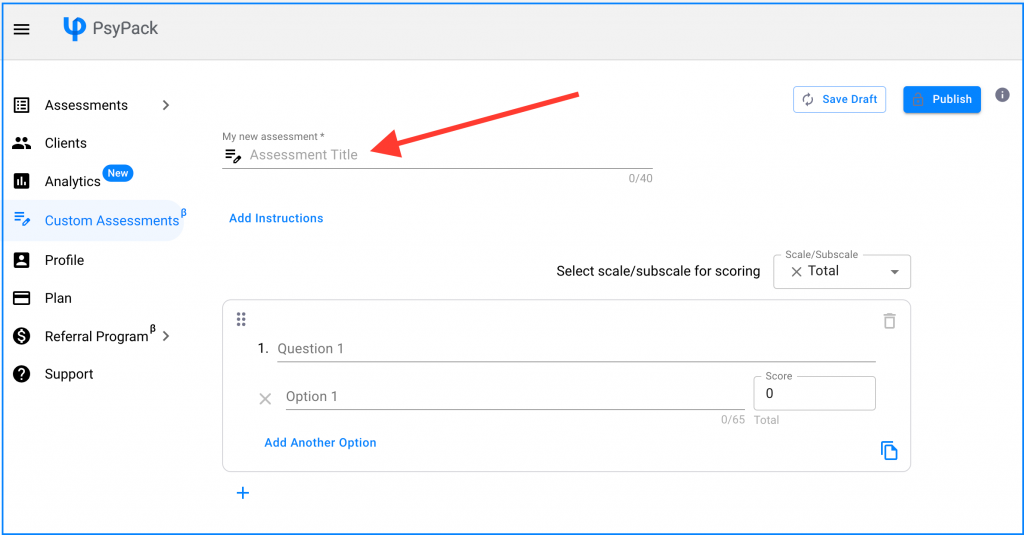
Step 4: Add Instructions
Next, you’ll have the option to add instructions for the client. Click on “Add Instructions” to open the field where you can enter your custom instructions.
Default instructions will automatically appear, which you can edit to better suit your needs or provide additional context. These instructions will be shown to clients before they start the assessment, helping them understand any relevant details. While this step is optional, customizing these instructions can enhance the client experience.
If you prefer, you can skip this step entirely.
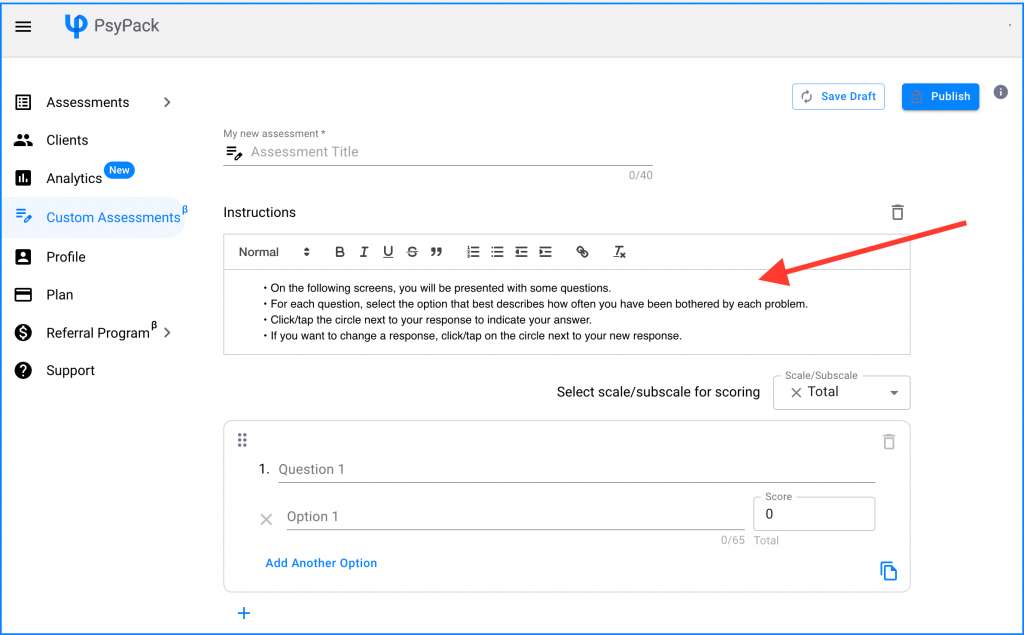
Step 5: Add Scales and Subscales
In this step, you’ll add the scales and subscales for scoring your assessment. Each scale or subscale will be scored independently.
By default, a “Total” scale is included. If you don’t need this, you can remove it by clicking the cross mark next to it. To add your own scales or subscales, use the Scale/Subscale dropdown and click “Add New”. This will allow you to define and add the specific scales and subscales you need for your assessment.
Note that, if you do not intend to score the assessment and only want to collect responses, you can remove the default “Total” scale by clicking the cross mark next to it.
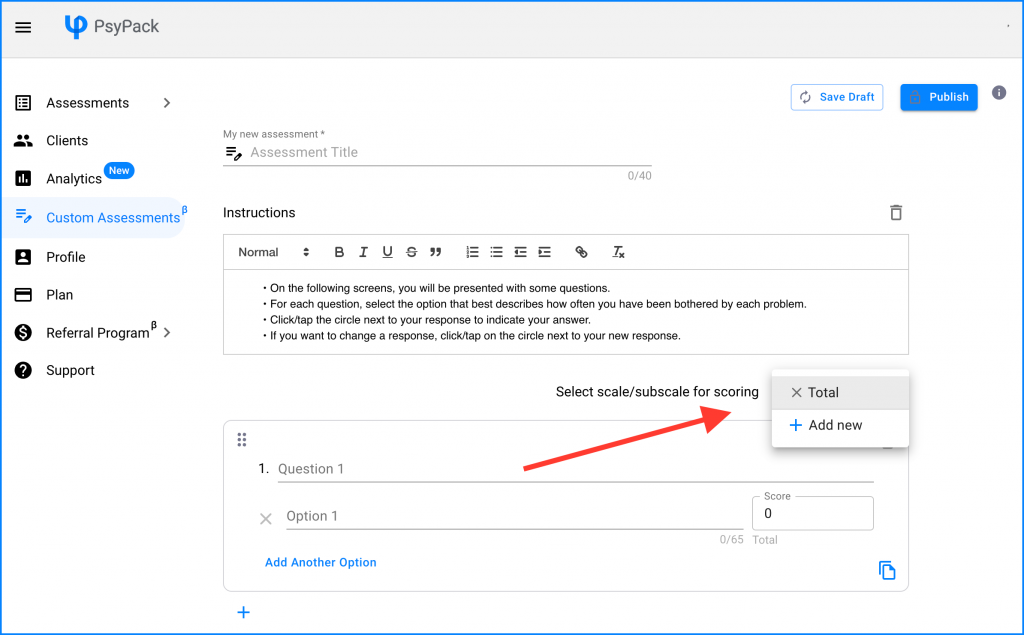
Step 6: Add Questions, Options, and Scoring
Now, it’s time to add your questions or items along with their options and scoring. Enter the question or item text in the space provided. To add more options for each question, click “Add Another Option”.
To set up scoring for the question on each scale, first select the scale from the Scale/Subscale dropdown. Then, add scoring for each option under that scale. If a subscale does not include scoring from a particular question, you can leave the scoring at the default value of 0 for that option.
To ensure accurate scoring, the name of the scale you’re adding scoring for will be displayed right below the Score input box.
The scores you assign for each scale will be used to:
- Automatically generate a graph for the scale score.
- Track and display progress if the assessment is taken more than once by the client.
- Provide insights in the analytics section, which includes population-wide statistics and localized norms.
If you need to add additional questions, you have two options:
- Click the “+” button below the question to add a new question.
- Use the copy icon in the bottom right of the question box to duplicate the previous question. Copying is particularly useful for likert-type scales where options or scoring remain the same across questions.
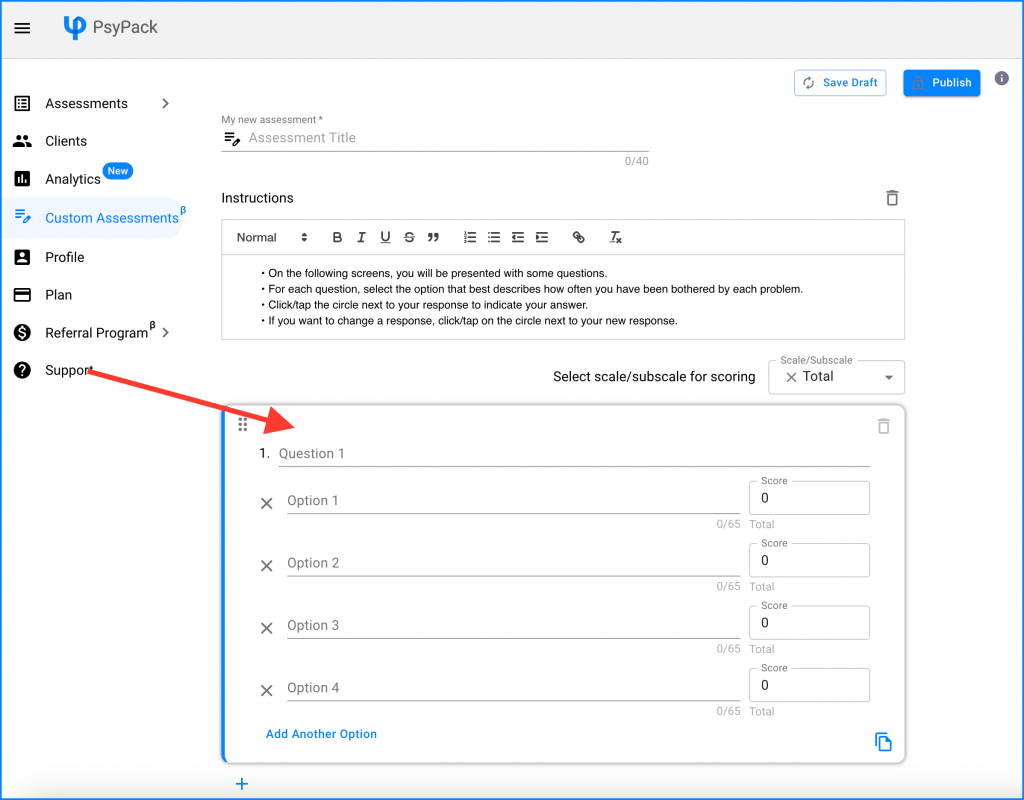
Step 7: Publish the Assessment
Once you’ve added and finalized your assessment, you’re ready to make it available. Click the “Publish” button located at the top-right corner. Once published, you can assign the assessment to your clients as usual by going to the ‘Initiate’ section. PsyPack will handle the rest, including automatic scoring, generating graphs, reports, and updating the analytics section.
Please note that once published, the assessment cannot be edited. If you need to make any changes before finalizing, click the “Save Draft” button instead of publishing.
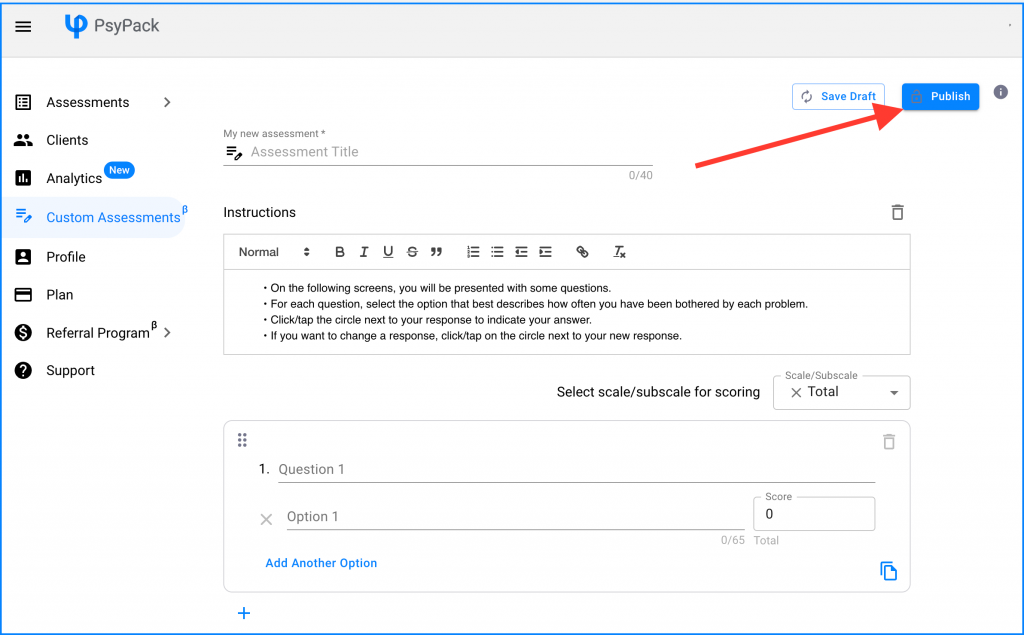
PsyPack was born from a deep understanding of what therapists like you truly need — a way to conduct assessments online with your clients, without adding to your already heavy workload. We saw how much time private practitioners were spending on administrative tasks, and we knew there had to be a better way. This need became even more urgent during the pandemic when telehealth became the norm, but something was missing. There were plenty of tools for appointment scheduling and video calls, but nothing that made assessments feel effortless and integrated into the digital workflow. PsyPack was built to complete that missing piece of the puzzle.
Our custom assessments feature is the first of its kind, designed specifically for therapists. Unlike other generic form-building tools, this is made with psychological assessments in mind, giving you the ability to score on multiple subscales, prepare graphs, and provide meaningful reports for your clients.
Custom assessments is a feature we’re particularly excited about because it feels like we’ve given you more control. It might seem simple, but that’s exactly the point — we’ve worked hard to make it intuitive, so it feels natural to use. The countless hours we spent designing this tool were always with you in mind, aiming to ease your day-to-day. Our goal was to create something that feels like second nature, seamlessly fitting into your PsyPack journey.
We hope all those brainstorming and product jamming sessions will pay off in helping you feel supported, empowered, and — most of all — relieved that your work just got a little easier. ❤️
