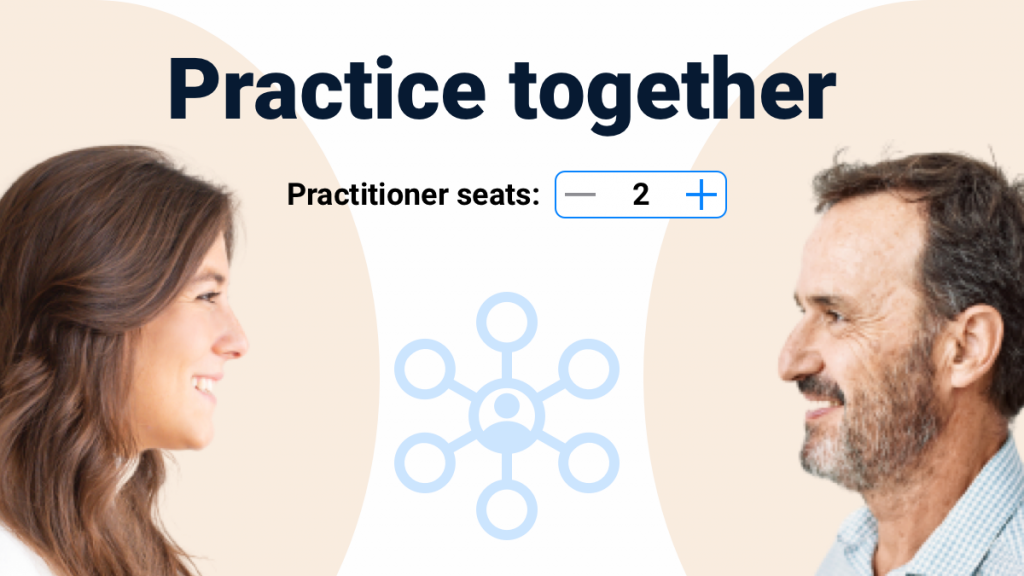Let’s be honest, at some point, nearly every therapist has entertained the idea of starting a private practice. Are you guilty too?
There’s something incredibly appealing about shaping your own work, setting your own hours, and creating a space that feels uniquely yours. It’s a path that promises freedom, a closer connection with clients, and the satisfaction of doing things your way.
But what starts as a dream of solo private practice is full of evolution and surprises. You might meet amazing colleagues who inspire you to think bigger, or perhaps your client base grows, and you realize that the best way to help more people is by building a team. Suddenly, what began as a solo venture starts to feel like something more—a community, a group practice where you and other like-minded professionals can collaborate to make an even greater impact.
And then of course, life brings its own shifts. There might be times when you want to take things easy—maybe even take a sabbatical to travel, focus on family, or prioritize your health. At those moments, you might need to scale back and shrink the size of your practice. Whatever the reason, having the ability to grow or downsize as needed keeps you in control, making sure your practice can adapt with you.
As a business owner, preparing for these changes from the get-go is essential. In MBA terms, this is all part of change management. Selecting tools that don’t lock you in and that can support growth—or scaling back—becomes crucial for long-term success. At PsyPack, we’ve taken a lifecycle approach to make sure that, whether you’re expanding or shrinking your practice, we’re here to support you at every stage.
Let’s look at how you can adjust practitioner seats in your practice directly from your PsyPack dashboard.
Managing Practitioner Seats in PsyPack: Step-by-Step Guide
PsyPack makes it easy to adjust your practitioner seats as your needs evolve, whether you’re adding new team members or temporarily scaling back. Here’s how to do it right from your dashboard:
Login to PsyPack and Navigate to the Plan Section
Start by logging into your PsyPack account and navigating to the “Plan” section. Make sure you’re on the Professional plan, as the option to adjust practitioner seats is only available in this plan.
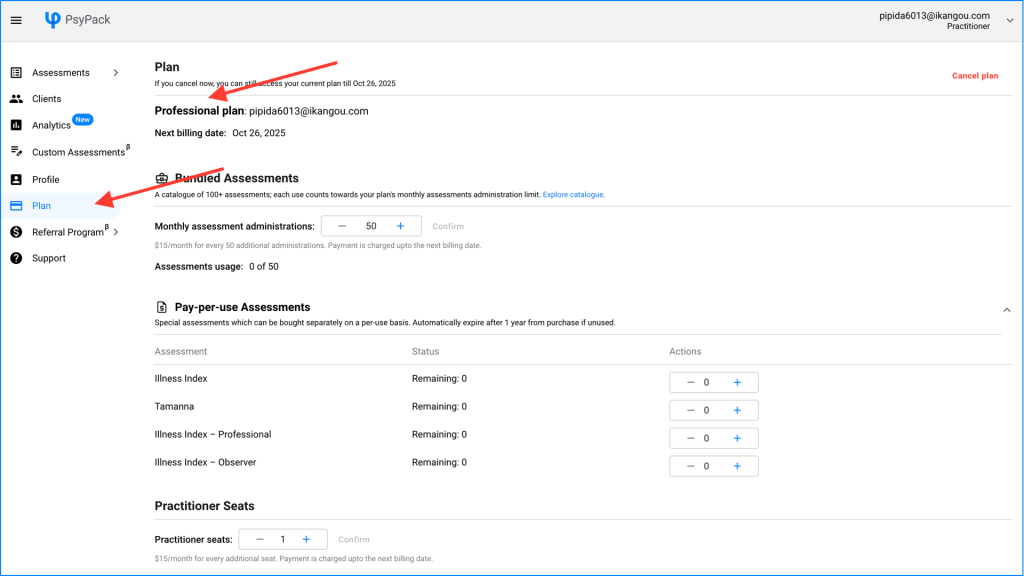
If you’re currently using the Beginner plan, you’ll need to upgrade to unlock this feature.
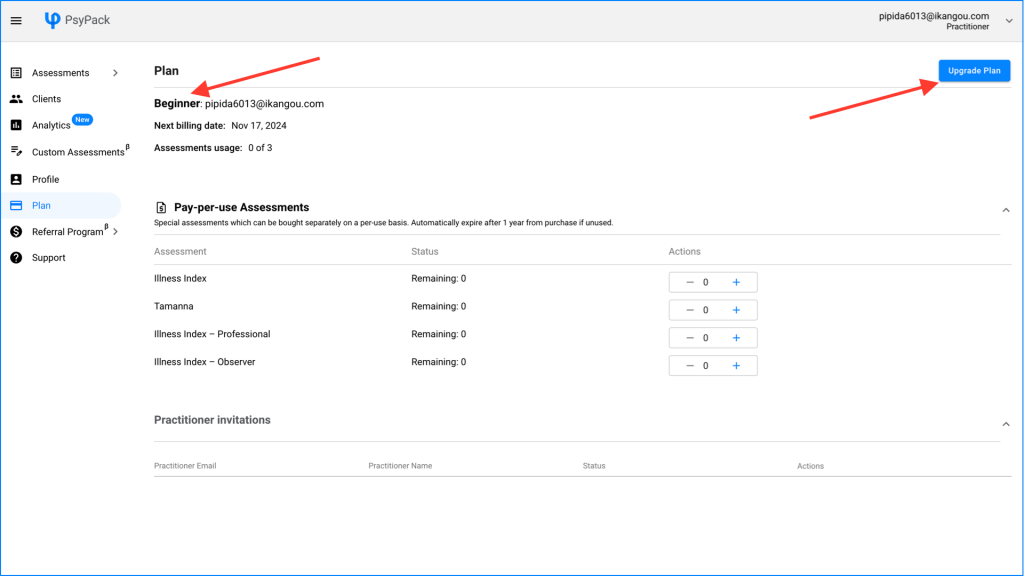
Navigate to the Practitioner Seats Section and Adjust the Number of Seats
In the “Plan” section, go to Practitioner Seats to adjust the number of seats in your practice. Simply increase or decrease the seat count as needed, then confirm and proceed with payment.
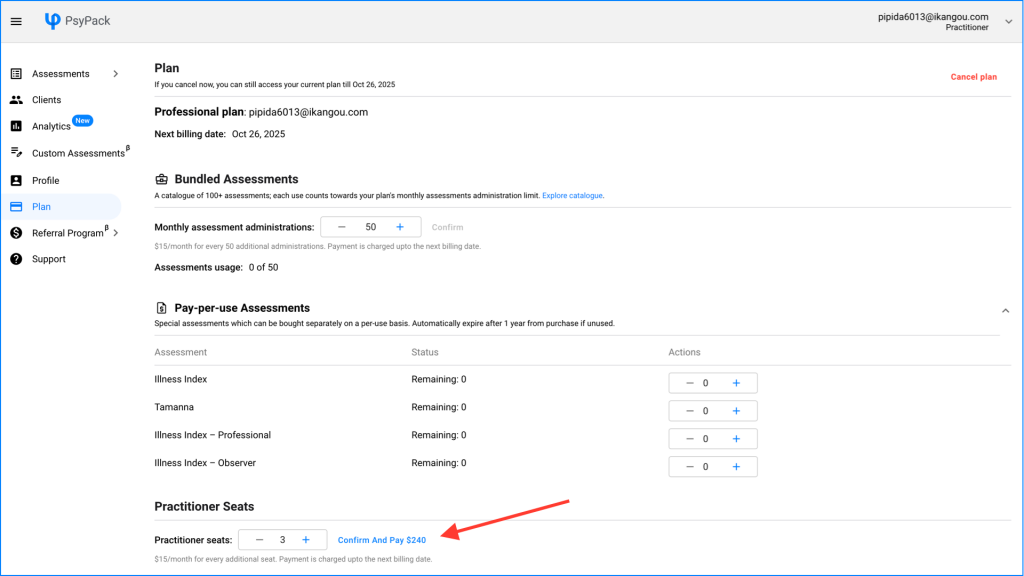
- If you increase the number of seats, a pro-rata amount will be charged based on your current billing cycle, allowing immediate access for your new team members.
- If you decrease the number of seats, the change will take effect in the next billing cycle, meaning you can continue to use the current seats until then without interruption.
Navigate to Practitioner Invitations and Send Out Invites
Next, head to the Practitioner Invitations section. Here, you can enter the email addresses of the practitioners you want to invite to your practice. After entering the addresses, click Invite to send out the invitations.
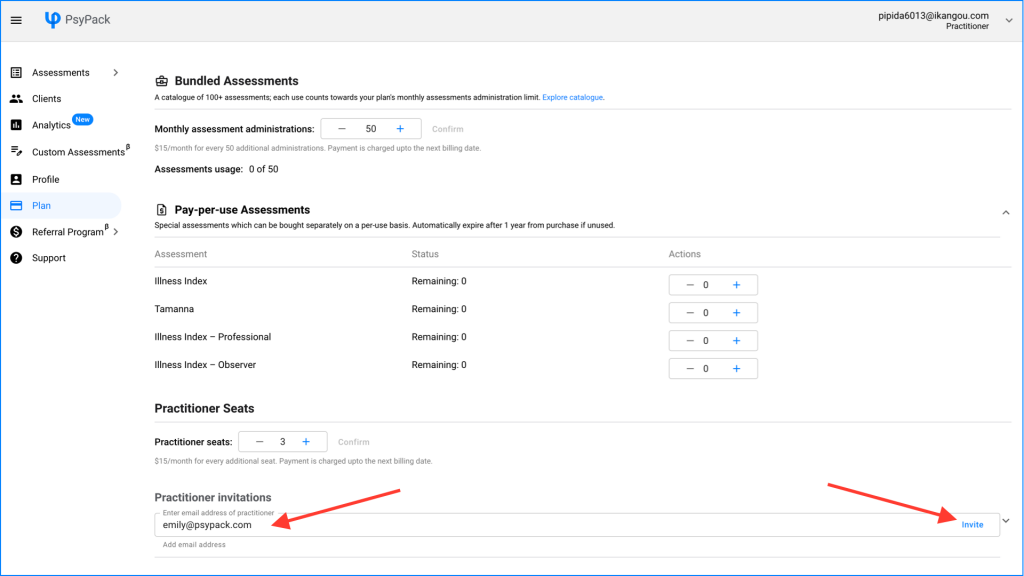
Once you hit Invite, you can click the arrow next to the text box to see the status of your invitations.
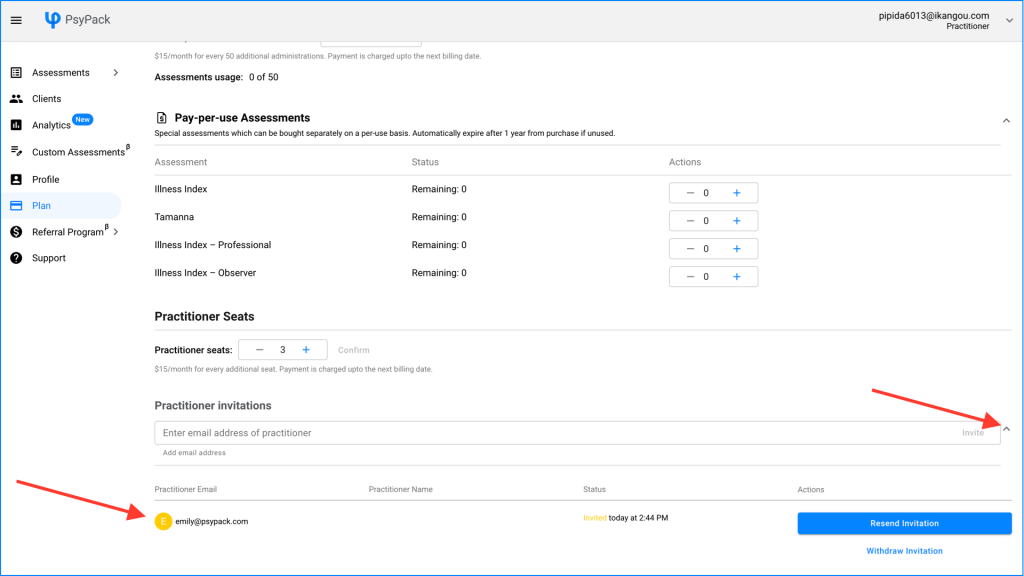
Each invited practitioner will receive an email with a link to join your practice, making onboarding straightforward and efficient. After receiving the invitation, practitioners need to log in to their PsyPack dashboard and navigate to the Practitioner Invitations in the Plan section. There, they will see the incoming invitation from you and can click Accept Invitation to join your practice.
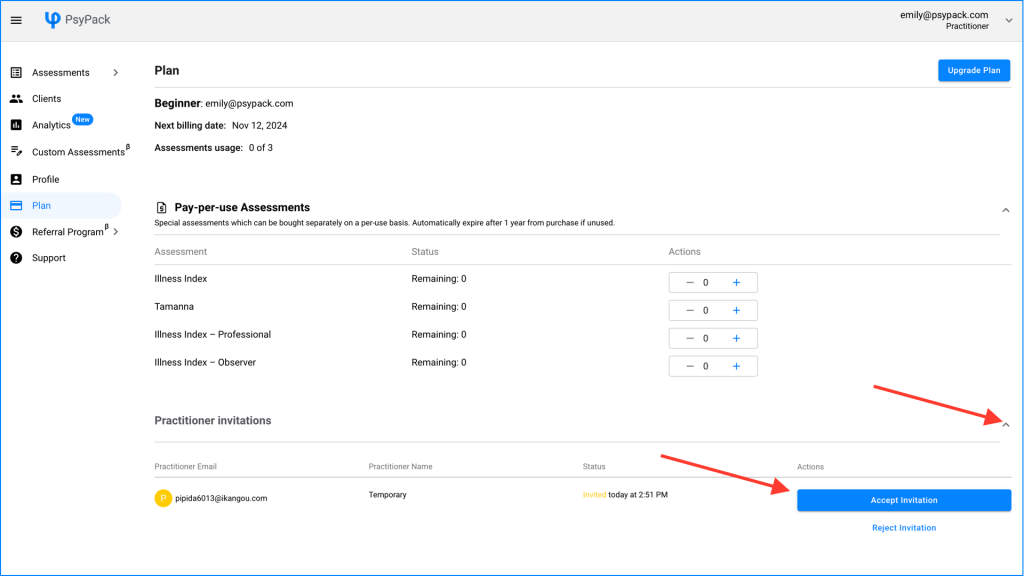
Once they have accepted, it will be reflected in your Practitioner Invitations section, confirming that they are now part of your group practice.
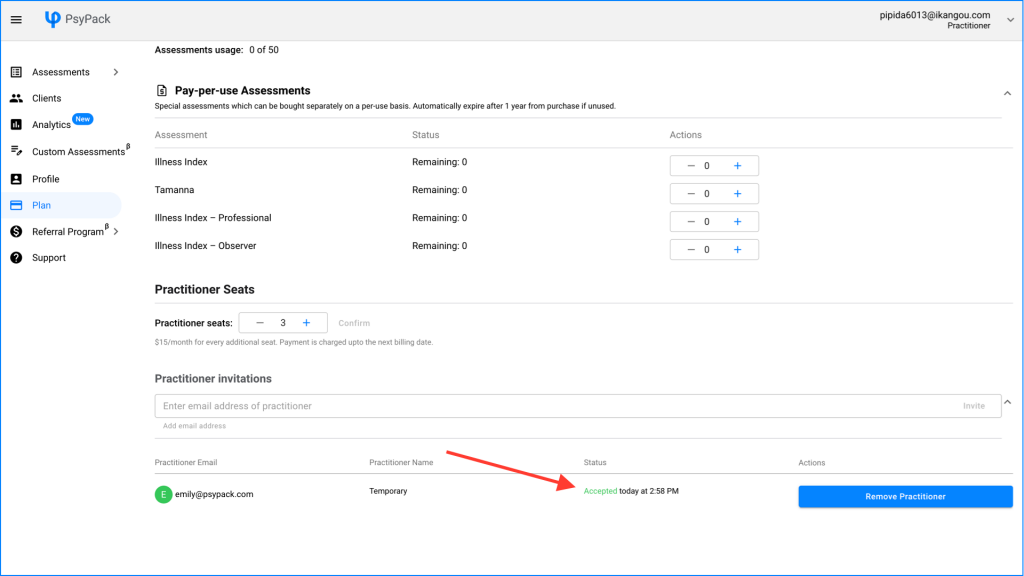
Noteworthy Points About Group Practice with PsyPack
- No Paid Plan Required for Invited Practitioners: The practitioners you invite do not need to have a paid plan with PsyPack. They can join your practice on the free plan, making it easy for them to start collaborating with you.
- Assessment Usage Tied to Your Plan: The usage of assessment administrations by your invited practitioners will count against your plan’s allocation. You can always increase the Monthly Assessment Administrations from your Plan section as needed.
- Custom Assessments: Only the custom assessments created by you can be used by the practitioners you invite. They will not be able to use any custom assessments they create from their own accounts, ensuring that your assessments remain consistent across your practice.
- Flexible Practitioner Management: At any point, you can remove practitioners from the Practitioner Invitationssection to free up seats, allowing for flexible management of your team.
- Freedom to Leave: Invited practitioners are free to leave your practice anytime they wish, ensuring that they can maintain their independence while still benefiting from your collaborative environment.
- Privacy Compliance: You won’t have access to the client lists or assessment reports of any clients belonging to the practitioners you’ve invited. This ensures privacy compliance with guidelines such as HIPAA and telepsychology standards set by leading organizations like the APA, allowing you to focus on your clients while safeguarding their confidentiality.